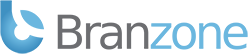If you are unable to connect to your Procon Layer do the following:
1. Try restarting your Procon Layer.
2. Stop the Procon Layer through the web control panel. Make sure the Game Server IP, Game Server Rcon Port and Game Server Rcon Password are set correctly in the procon.cfg file using the Config Editor under Default Config Fles.
3. Stop the Procon Layer through the web control panel. Make sure the PROCON-PORT is set correctly in the GAME-SERVER-IP_GAME-SERVER-RCON-PORT.cfg file. Use the File Manager in the web control panel and navigate to the "Config" folder. Edit the GAME-SERVER-IP_GAME-SERVER-RCON-PORT.cfg file. Look for this line:
procon.protected.layer.enable True PROCON-PORT "procon.branzone.com" "%servername%"
4. Stop the Procon Layer through the web control panel. Make sure the USERNAME that you are connecting with has full permissions in the GAME-SERVER-IP_GAME-SERVER-RCON-PORT.cfg file. Use the File Manager in the web control panel and navigate to the "Config" folder. Edit the GAME-SERVER-IP_GAME-SERVER-RCON-PORT.cfg file. Look for this line and make sure the number at the end is "4185975":
procon.protected.layer.setPrivileges "USERNAME" 4185975
5. Stop the Procon Layer through the web control panel. Use the File Manager in the web control panel and navigate to the "Config" folder. Make sure the USERNAME and PASSWORD that you are connecting with is correct in the accounts.cfg file. Look for this line:
procon.public.accounts.create "USERNAME" "PASSWORD"
6. After checking all of those things, start your Procon Layer. If you are still unable to connect, please contact support.