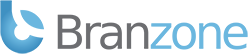To enable Cloudflare follow these steps:
1. Login to your cPanel: http://yourdomain.com/cpanel
2. Click on the "Cloudflare" icon under "Software/Services"
3. Follow the steps provided
CloudFlare
CloudFlare accelerates and protects any website online. On average, a website on CloudFlare:
- Loads 30% faster
- Uses 60% less bandwidth
- Has 65% fewer requests
Advantages of the CloudFlare system:
- Site Performance Improvement: CloudFlare has proxy servers located throughout the world. Proxy servers are located closer to your visitors, which means they will see page load speed improvements as the cached content is delivered from the closest caching box instead of directly off our server. There is a lot of research that shows that a faster a site, the longer a visitor stays.
- Bot and Threat Protection: CloudFlare uses data from Project Honey Pot and other third party sources, as well as the data from its community, to identify malicious threats online and stop the attacks before they even get to your site. You can see which threats are being stopped through your CloudFlare dashboard here.
- Spam Comments Protection: CloudFlare leverages data from third party resources to reduce the number of spam comments on your site
- Alerting Visitors of Infected Computers: CloudFlare alerts human visitors that have an infected computer that they need to take action to clean up the malware or virus on their machine. The visitor can enter a CAPTCHA to gain access to your site.
- Always Online Mode: In the event that our server is unavailable, visitors should still be able to access your site since CloudFlare serves the visitor a page from its cache.
- Lower CPU Usage: As fewer requests hit our server, this lowers the overall CPU usage of your account.
- New Statistics Stats: CloudFlare?s system keeps statistics on each hit and offers insight into search engine crawlers and threats.
Limitations of the CloudFlare system:
- Currently, requests must be directed to www.$domain instead of $domain.
- CloudFlare may affect internal statistic programs that read directly from Apache logs. (CloudFlare will not affect web-based analytic programs that use JavaScript like Google Analytics.) While your logs will reflect fewer requests to your server and therefore lower load, the experience to your visitors should be unaffected.
- CloudFlare caches static content from your site. While this reduces the load on your server, it means that if you make a change to an existing static file, like an image, there may be a delay before the change appears. While you are updating your site, you can put CloudFlare in ?Development Mode? so changes appear immediately.
Who can use CloudFlare:
- CloudFlare is suitable for all websites, including dynamic websites. Signing up takes less than two minutes. If you do not like the service, it takes even less time to un-signup.