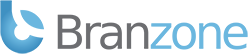Download the Mumble Client here: http://wiki.mumble.info/wiki/Main_Page
Once the Mumble Client is installed, launch the program and click the Add New... button. Then fill the fields with your servers information.
The Servername field contains the name that will be displayed in your server list.
The Address field is the external IP of your server; if you do not know the external IP, go here (from the computer hosting Murmur): http://whatismyipaddress.com/ ; or your servers bonjour name (prefixed with @). Your external IP is never 192.168.x.x
The Username field takes your users Name. Be aware that names are case sensitive. If you want to connect as SuperUser mind the capitalization. Since you are going to want to add your user as an admin, put in that username for now.
Note that in contrast to 1.1.8 there is no password field. This is because 1.2.x relies on certificate authentication. If for some reason a password is needed the client will present you with a prompt.